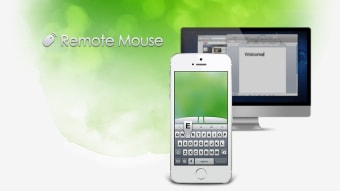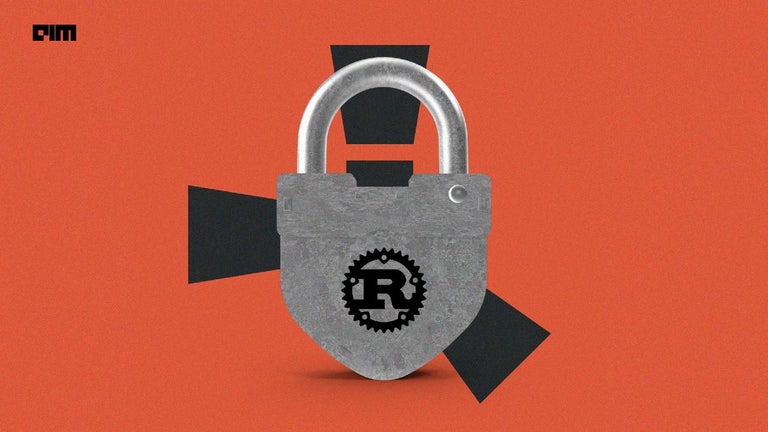Free app turns smartphone into a mouse
Remote Mouse turns your mobile device or smartphone into a user-friendly wireless remote control, keyboard, and touchpad for your computer. Remote Mouse is available for iPhone/iPod, iPad, Android and Windows phones with a companion computer server software for Mac and PC. Simply install both apps and you'll quickly be controlling your computer completely using your mobile device.
How do I install Remote Mouse?
Downloading the Remote Mouse server application for PC is really easy. Just download and run the .exe file then follow the instructions. Depending on your system, you might have to download and install the .NET Framework Windows feature. Then you can open the app via the desktop icon that is automatically created.
When opening the desktop app for the first time, you will be asked whether you want to open the FAQs. These are useful for troubleshooting any problems you may encounter. On opening the app, you will also be asked if you want to install the latest version of Remote Mouse.
During the installation of the latest version, you can open the instructions on how to get started with Remote Mouse. The next step is installing the companion app on your phone or mobile device. It is available for iPhone/iPod, iPad, Android (including an Android APK file), and Windows Phone.
Once you have both the server app and mobile app downloaded, simply connect your mobile device and computer to the same WiFi network to use the remote mouse and keyboard. Alternatively, you can also connect both terminals using a QR code or through the IP address. In either case, the process only takes one or two minutes.
Can I use my smartphone as a mouse?
Remote Mouse allows you to use your smartphone as a mouse, as well as a keyboard. On first use, the mobile app features illustrated instructions on how to use the mouse.
All of the functions are fully customizable via the settings menu, including left-hand mode, so you can set up your Remote Mouse to work in a way that's comfortable for you. The remote keyboard simulates the keyboard set up on your mobile device, allowing for word processing on your PC directly from your phone.
There are also paid-for specialty control panels that help you perform specific operations more quickly. The media panel, for example, is used for playing movies or giving presentations. The web remote supports common browser commands, while the shortcuts and landscapes add-on supports the keyboard shortcuts of Mac and Windows, as well as allows the app to be used in both portrait and landscape orientation.
Make life easier
The mobile app features an elegant and simple interface, that's easy to navigate your way around.
There are lots of situations in which being able to control your computer with your mobile device would be useful. You might have connected your computer to your TV and don't want to get up to operate your computer. Or perhaps you're giving a presentation and want to be free to move while changing slides.
Remote Mouse is especially helpful for users who find sitting in a chair for long periods of time uncomfortable, offering the flexibility to create an environment that works for you. Equally, people who find gripping a mouse difficult might find using a tablet or smartphone easier, although prolonged use might be tiring for the hand.
Alternatives to Remote Mouse include Unified Remote, Mobile Mouse (only for Mac), X-Mouse Button Control, and Logitech Touch Mouse Server.
Useful and simple remote mouse software
Using Remote Mouse is a simple and straightforward way to turn your smartphone or mobile device into a mouse and keyboard for your computer. Optional upgrades enhance the app's capabilities.
Admittedly, using the app as a mouse does take a bit of getting used to and it can be especially tricky executing fine movements such as clicking on 'x' to close a window. The apps work quickly together, however, meaning there's very little discernible delay between remote mouse and computer.
What's new
- Fixed the issue that screen flickers when moving the mouse cursor on Windows 10
- Web remote panel now supports Microsoft Edge